We recommend the creation of reference/group accounts utilizing the chart of accounts layout, so that the responsible team have more control of the changing, but anyway it is possible to make this setting directly on the system.
If the account is not registered yet. Access the module Accounting Reconciliation > Menu > Registration > Chart of Accounts and fill in the registration form of the new account.
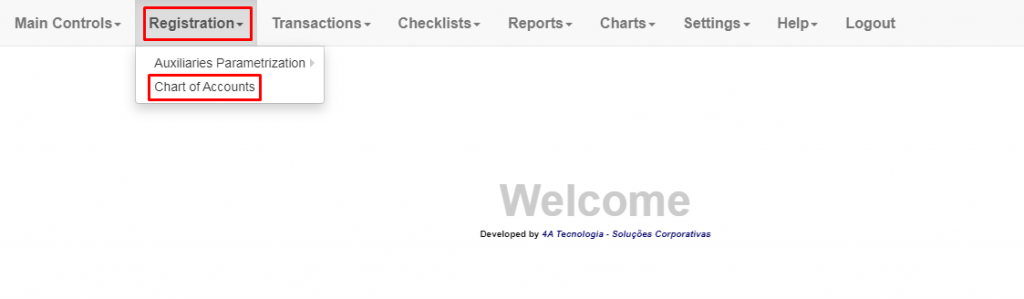
Fill in the registration according to the
account specification.
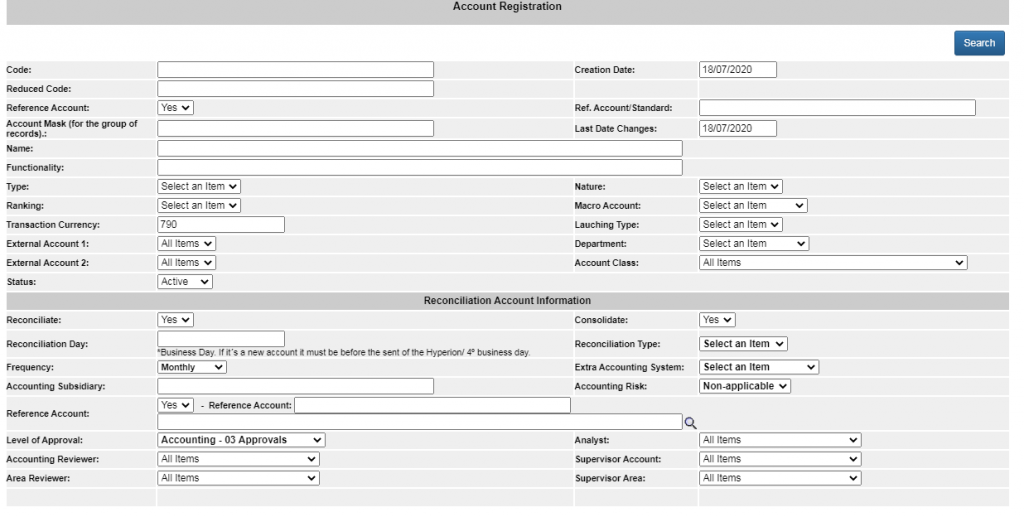
If the account that you want to make the reference is already registered in the system, access Transactions > Chart of Accounts >
Chart of Accounts Search.

Add the account code in the search field and click Search (button located on the right side of the screen) Click ‘pencil’ to edit the account if it’s not yet a reference account.

Change the Reference Account flag to ‘Yes’ and click Confirm.
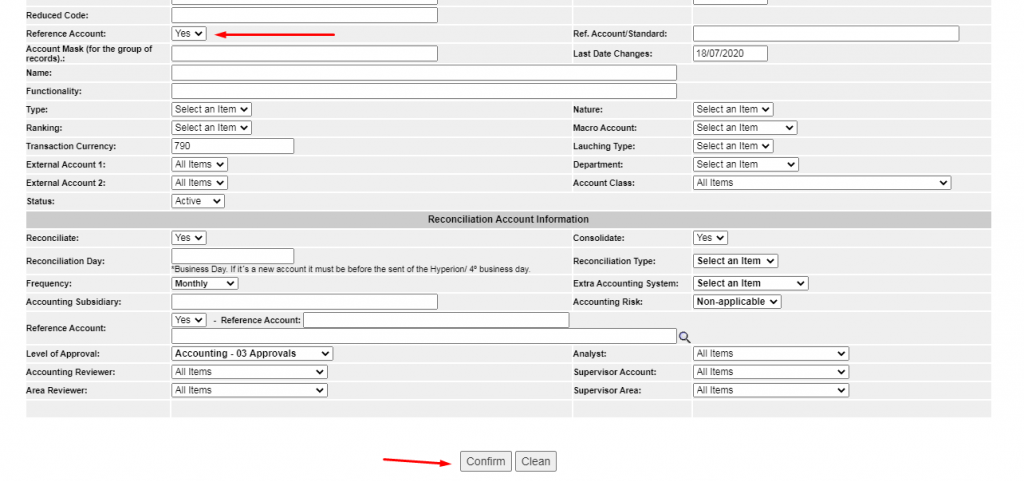
Next click Search and look the individual account that you want to group within the group account. Click consult to bring all accounts registered or enter Code and/or Name in the header’s field and consult. Click pencil to edit and change the flags in the
account registration.

Change the account registration to Reference Account ‘no’, also change the flag Reconcile to ‘no’, so that it not generate the individual template any more. Then click the magnifying glass and choose the reference account in which it must be grouped and click confirm.
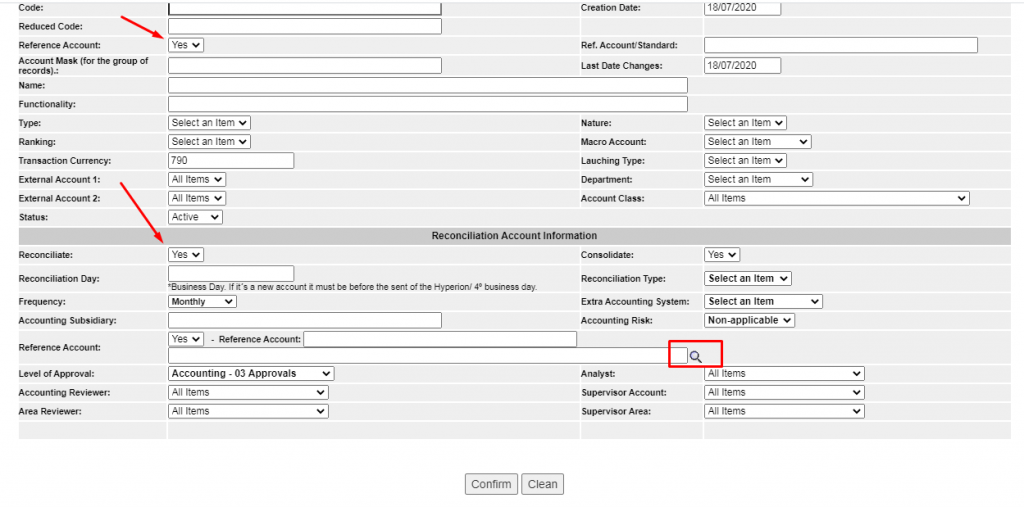
*If there is a current checklist already generated before the making of this changes and you still want to reconcile according to the new setting, you must exclude the existing templates and generate again, so that the new setting can be considered.